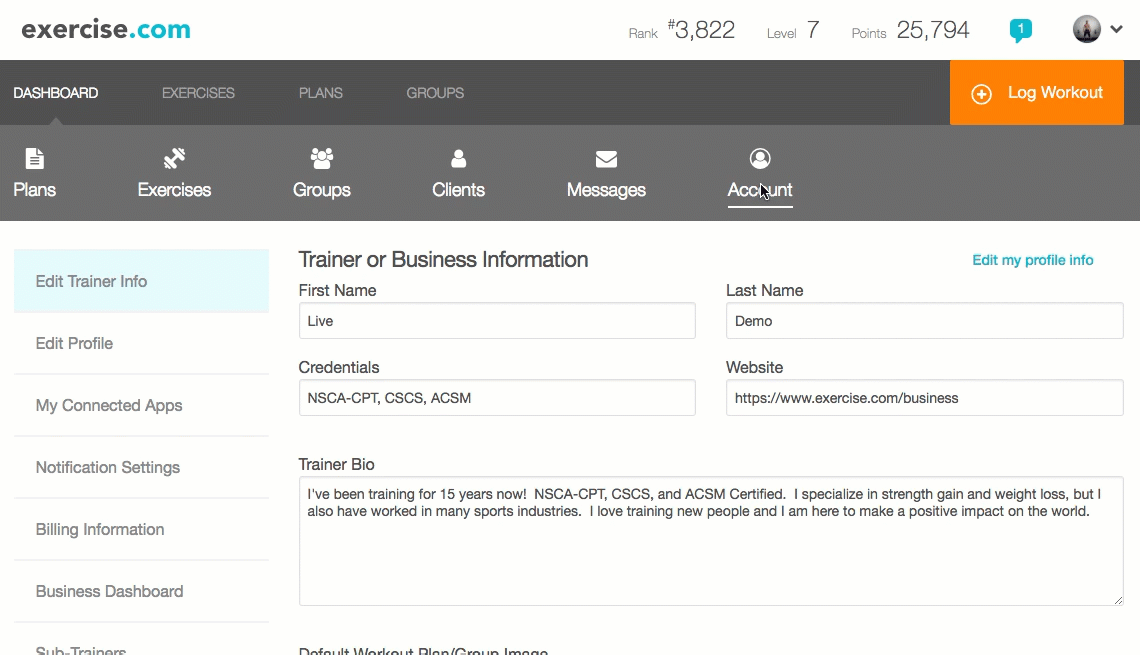How do I set up required questions on an Assessment?
Here’s how to set up required questions on an Assessment, starting from the “Account” tab on your Dashboard. Step-by-step instructions are below.
Step-by-Step Guide:
Step 1: Click the “Account” tab on your Trainer Dashboard.

Step 2: Click “Assessments” on the left sidebar.

Step 3a: Click the “Edit” icon to update an existing assessment.
Step 3b: Click “Add New Assessment” if you want to create a new one. 
Step 4: Add the required question(s) on the “Fields” tab.
Step 5: Make sure the “required?” checkbox is checked for each required question.
You can also check the “required?” box at the top if you want to make all questions on your assessment mandatory.

Step 6: Click “Save Assessment” at the end of the form to save your changes.

Now that you know how to make questions required, you can ensure your clients never miss a critical question!