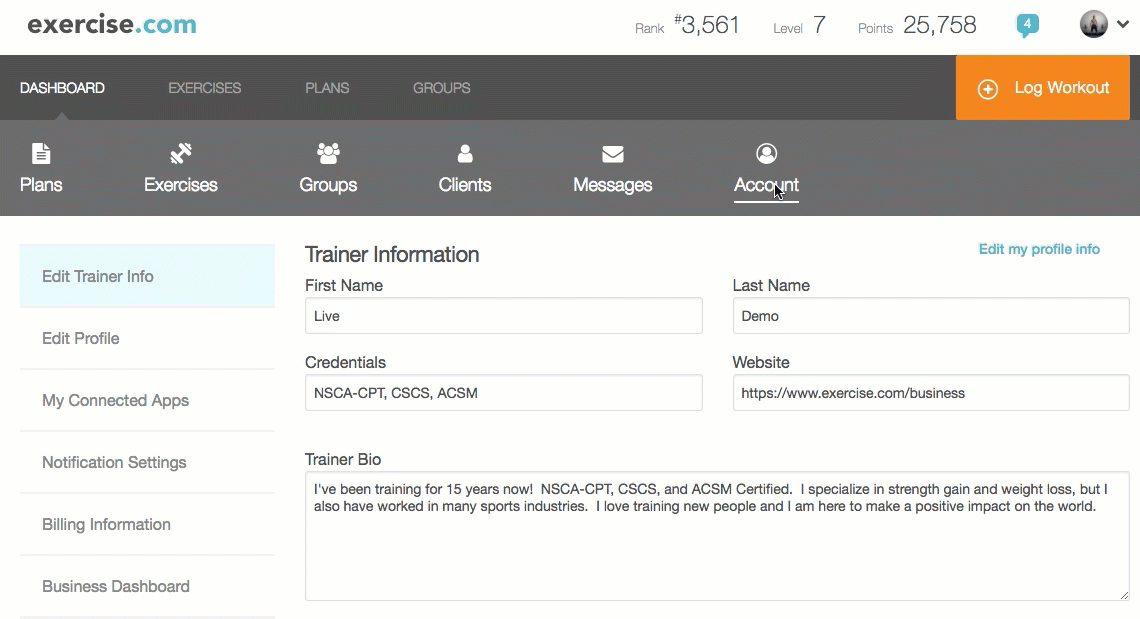How do I set up Resources to send to Clients automatically when they sign up?
Here’s how to set up Resources to send to Clients automatically when they sign up, starting with the Account tab of your Dashboard. Step-by-step instructions are below.
Step-by-Step Guide:
Step 1: Click the “Resources” tab in the left side menu of the “Account” page of your Dashboard.

Step 2: Click on “Create New Resource” to create a new resource, or click the gear icon for an existing resource to assign an existing resource automatically.
You can choose to set up a new Resource or an existing Resource to send to your clients automatically.
Create a new Resource if you’re starting from scratch here. Edit an old resource if you would like to send an existing Resource automatically. 
Step 3: Check the box marked “Auto-assign to all clients upon signing up?”
Fill out the appropriate information. You can add a custom message for each Resource, if needed.

Step 4: Click “Save Resource” at the bottom of the page to save changes.
Now you can make sure every new client gets a helpful resource from you as soon as they sign up!